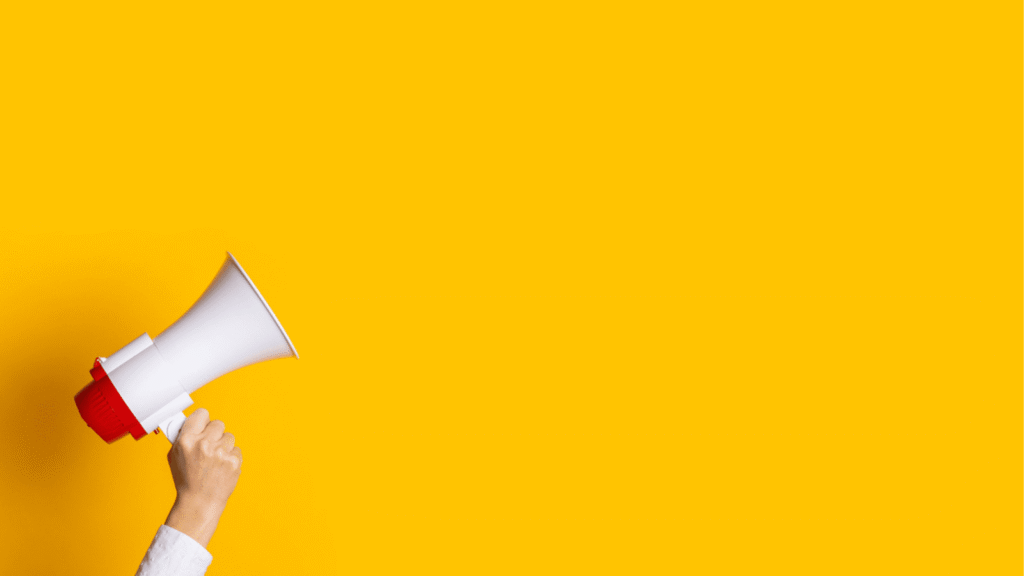Unlock the Secrets to Profitable Google Shopping Ads: Step-By-Step Guide Revealed
[vc_row][vc_column][vc_row_inner][vc_column_inner][vc_column_text]Google Shopping Ads are a type of advertising format that allows businesses to showcase their products directly in the search results. These ads allow consumers to see product images, prices, and descriptions, making informed purchasing decisions easier. Using Google Shopping Ads can greatly benefit businesses by driving more traffic to their website, increasing product visibility, and boosting sales. This blog post will provide a step-by-step guide to creating Google Shopping Ads. We will cover everything from setting up a Google Merchant Center account to measuring the performance of your campaigns. Whether new to Google Shopping Ads or looking to improve your existing campaigns, this guide will provide the information and tips you need to succeed. This blog post aims to help businesses of all sizes take advantage of the benefits of Google Shopping Ads by providing a comprehensive guide to the process. Following the steps outlined in this post, businesses can create effective Google Shopping Ads that drive traffic, increase sales, and ultimately grow their business.[/vc_column_text][/vc_column_inner][/vc_row_inner][vc_row_inner][vc_column_inner][vc_custom_heading text=”Setting up a Google Merchant Center Account”][/vc_column_inner][/vc_row_inner][vc_column_text]Google Merchant Center is a tool that allows businesses to upload their product information and make it available to Google for use in various shopping services, including Google Shopping Ads. Before you can create Google Shopping Ads, you will need to set up a Merchant Center account.[/vc_column_text][vc_row_inner][vc_column_inner][vc_custom_heading text=”Prerequisites” font_container=”tag:h3|text_align:left”][/vc_column_inner][/vc_row_inner][vc_column_text el_id=”display-1″]Before you set up a Merchant Center account, there are a few prerequisites that you need to meet: You need to have a website where you sell products online. Your website should have a privacy policy and return policy. You should have access to your website’s source code to verify your website ownership in Merchant Center. You must have product information in a data feed format, such as a CSV or XML file. [/vc_column_text][vc_custom_heading text=”Creating a Merchant Center Account” font_container=”tag:h3|text_align:left”][vc_column_text]To create a Merchant Center account, follow these steps: Go to merchantcenter.google.com and click on the “Get started” button. Sign in with your Google account, or create a new one if you don’t have one. Enter your business information, including your business name, website URL, and country of operation. Review and accept the Merchant Center Terms of Service. Click on the “Create account” button to complete the setup process. [/vc_column_text][vc_custom_heading text=”Verifying Your Website” font_container=”tag:h3|text_align:left”][vc_column_text]To verify your website ownership in the Merchant Center, you must add a verification tag to your website’s source code. You can do this by following these steps: In the Merchant Center, click on the “Verify website” button. Select the method of verification appropriate for your website (e.g., HTML file upload, HTML tag, or Google Analytics). Follow the instructions to add the verification tag to your website’s source code. Once the tag has been added, click on the “Verify” button in the Merchant Center to complete the verification process. [/vc_column_text][vc_custom_heading text=”Submitting your Product Feed” font_container=”tag:h3|text_align:left”][vc_column_text]To make your product information available to Google, you must submit your product feed to the Merchant Center. To do this, follow these steps: In the Merchant Center, click on the “Feeds” tab. Click on the “+” button to create a new feed. Enter a name for the feed and select the country and language. Choose the feed type (e.g., CSV, XML, or content API). Upload your product feed file or enter the URL to your feed. Map the fields in your feed to the required attributes in the Merchant Center. Set up a schedule for updating the feed, if desired. Click on the “Submit feed” button to submit your product feed. Once you have completed these steps, your product information will be available in the Merchant Center and ready to use in Google Shopping Ads.[/vc_column_text][/vc_column][/vc_row][vc_row][vc_column][vc_custom_heading text=”Creating a Google Ads Account”][vc_column_text]A Google Shopping campaign is a type of advertising campaign that displays product listings in a visually appealing format to users on the Google Shopping tab, Google Images, and Google Search. To create a Google Shopping campaign, follow these steps:[/vc_column_text][vc_custom_heading text=”Choosing the Campaign Type” font_container=”tag:h3|text_align:left”][vc_column_text] In Google Ads, click on the “Campaigns” tab. Click on the “+” button to create a new campaign. Select “Shopping” as the campaign type. Choose your country and currency. Enter a campaign name and select the desired campaign settings, such as the target audience and device targeting. [/vc_column_text][vc_custom_heading text=”Setting up Product Groups” font_container=”tag:h3|text_align:left”][vc_column_text] In the “Product groups” section, you can specify the products you want to display in your ads. Choose the product group type, such as “All products” or “Specific products.” If you are targeting specific products, you can use product filters to narrow down the products displayed in your ads. [/vc_column_text][vc_custom_heading text=”Setting up Ad Groups and Bids” font_container=”tag:h3|text_align:left”][vc_column_text] In the “Ad group” section, you can set up the bids for your ads. Enter a name for the ad group. Choose the bid type, such as “Max CPC” or “Target ROAS.” Set the bid amount for your ads. [/vc_column_text][vc_custom_heading text=”Creating Ads” font_container=”tag:h3|text_align:left”][vc_column_text] In the “Ads” section, you can create your ads. Choose the ad format, such as “Product listing ad” or “Showcase ad.” Customize the ad text, images, and other details. Preview your ad to ensure it looks the way you want. [/vc_column_text][vc_custom_heading text=”Launching the Campaign” font_container=”tag:h3|text_align:left”][vc_column_text] Once you have completed your campaign setup, you can launch it. Review all of your settings to make sure everything is correct. Click on the “Launch campaign” button to start your campaign. With your Google Shopping campaign created, your product listings will start appearing on Google Shopping, Google Images, and Google Search. You can monitor the performance of your campaign and make adjustments as needed to improve its effectiveness.[/vc_column_text][/vc_column][/vc_row][vc_row][vc_column][vc_custom_heading text=”Best Practices for Google Shopping Ads”][vc_row_inner][vc_column_inner][vc_custom_heading text=”Product Data Quality and Accuracy” font_container=”tag:h3|text_align:left”][/vc_column_inner][/vc_row_inner][vc_column_text] Make sure your product data is up-to-date, accurate, and consistent across all platforms. Use clear and detailed product descriptions, high-quality images, and accurate pricing information. Use unique product identifiers, such as UPC or GTIN, to avoid duplicates and improve ad performance. [/vc_column_text][vc_custom_heading text=”Targeting and Bid Strategy” font_container=”tag:h3|text_align:left”][vc_column_text] Choose a relevant target audience and device targeting options to reach the right people. Set bids appropriately to ensure your ads
Unlock the Secrets to Profitable Google Shopping Ads: Step-By-Step Guide Revealed Read More »